How to send large files with gmail. Email is one of the media to send and receive documents in the form of images, text or otherwise. If in ancient times we send the news took a few days, because the media use is a media delivery (chargo). It may be that today we are sending a letter, then a week later the receiver can receive our epistle. With the development of technology, now we can send documents with just a few seconds would be accepted by the recipient.
There are some emails which are often used by users include yahoo, gmail, ymail.
If we glimpse on page email delivery, then that is visible is a blank page that is used to type the message to the recipient. But what if that will be sent in the form of scanned document or photo ....?
Well, here is the way by sending an email in the form of scanned document or photo with gmail.com.
1. If the file to be sent to a large size, then create a folder to put the files on it, and in that folder compressed using winrar or winzip. The trick is: Right-click on the folder, then Add to NAME YOUR FOLDER, more details we refer to the image below.
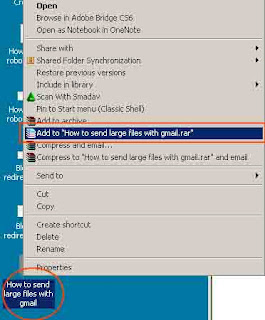
2. After shaped winrar file, for example: How to send large files with gmail.rar, please open your gmail
3. Click Compose
4. Write the email recipient in the To:
5. Write the Subject of the email that will be sent
6. On a blank page to write news, please fill in with the news that you convey example: here I send files How to send large files with gmail.rar on behalf
7. Find the file Insert marks usinng Google Drive, select upload, select a file from your computer, an look for the folder where you saved the file How to send large files with gmail.rar, then click upload

8. Click Send
If still in doubt whether the file actually sent or not, please contact recipients via your mobile phone.
There are some emails which are often used by users include yahoo, gmail, ymail.
If we glimpse on page email delivery, then that is visible is a blank page that is used to type the message to the recipient. But what if that will be sent in the form of scanned document or photo ....?
Well, here is the way by sending an email in the form of scanned document or photo with gmail.com.
1. If the file to be sent to a large size, then create a folder to put the files on it, and in that folder compressed using winrar or winzip. The trick is: Right-click on the folder, then Add to NAME YOUR FOLDER, more details we refer to the image below.
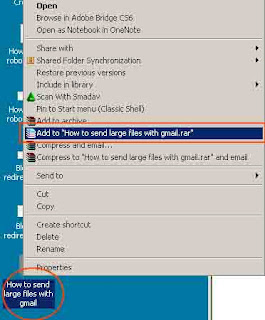
2. After shaped winrar file, for example: How to send large files with gmail.rar, please open your gmail
3. Click Compose
4. Write the email recipient in the To:
5. Write the Subject of the email that will be sent
6. On a blank page to write news, please fill in with the news that you convey example: here I send files How to send large files with gmail.rar on behalf
7. Find the file Insert marks usinng Google Drive, select upload, select a file from your computer, an look for the folder where you saved the file How to send large files with gmail.rar, then click upload

8. Click Send
If still in doubt whether the file actually sent or not, please contact recipients via your mobile phone.

