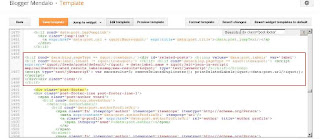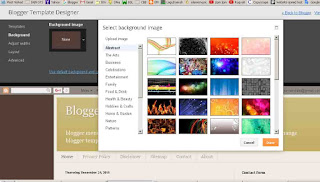Everyone who has a blog desirous that articles that have been posted on the blog can be found by search engines. What if the posting has been in the index by search engines and intentionally or unintentionally we change the url or delete such posts? When the posting has been deleted / changed address URL, and then there are potential visitors who find url long (before being removed / replaced),then when the URL is opened the message "Sorry, the page you were looking for in this blog does not exist. "
If visitors find such a message, there may be some visitors who feel disappointed. because they expect to find articles that they are looking for.
Well, to ease the disappointment of the visitors who come across an error message as above, then we can replace the message with a redirect to the main page search blogs.
Here's how to switch the 404 on blogger
- Login to your blogger account
- Settings> Search preferences
- Find Errors and redirections> Custom Page Not Found
- Click Edit, then will pop up a box
- Fill in the box with the following text:
Click Save Change
That post about Blogger redirect 404 to homepage, May be useful
 |
| Sorry, the page you were looking for in this blog does not exist |
If visitors find such a message, there may be some visitors who feel disappointed. because they expect to find articles that they are looking for.
Well, to ease the disappointment of the visitors who come across an error message as above, then we can replace the message with a redirect to the main page search blogs.
Here's how to switch the 404 on blogger
- Login to your blogger account
- Settings> Search preferences
- Find Errors and redirections> Custom Page Not Found
- Click Edit, then will pop up a box

- Fill in the box with the following text:
Sorry, the page you are looking for was not found. You will be redirected to the HomePage. <script type = "text/javascript">
//bloggermendalo.blogspot.co.id/
setTimeout(function() {
location.pathname= "/"
}, 2000);
</script>
Click Save Change
That post about Blogger redirect 404 to homepage, May be useful